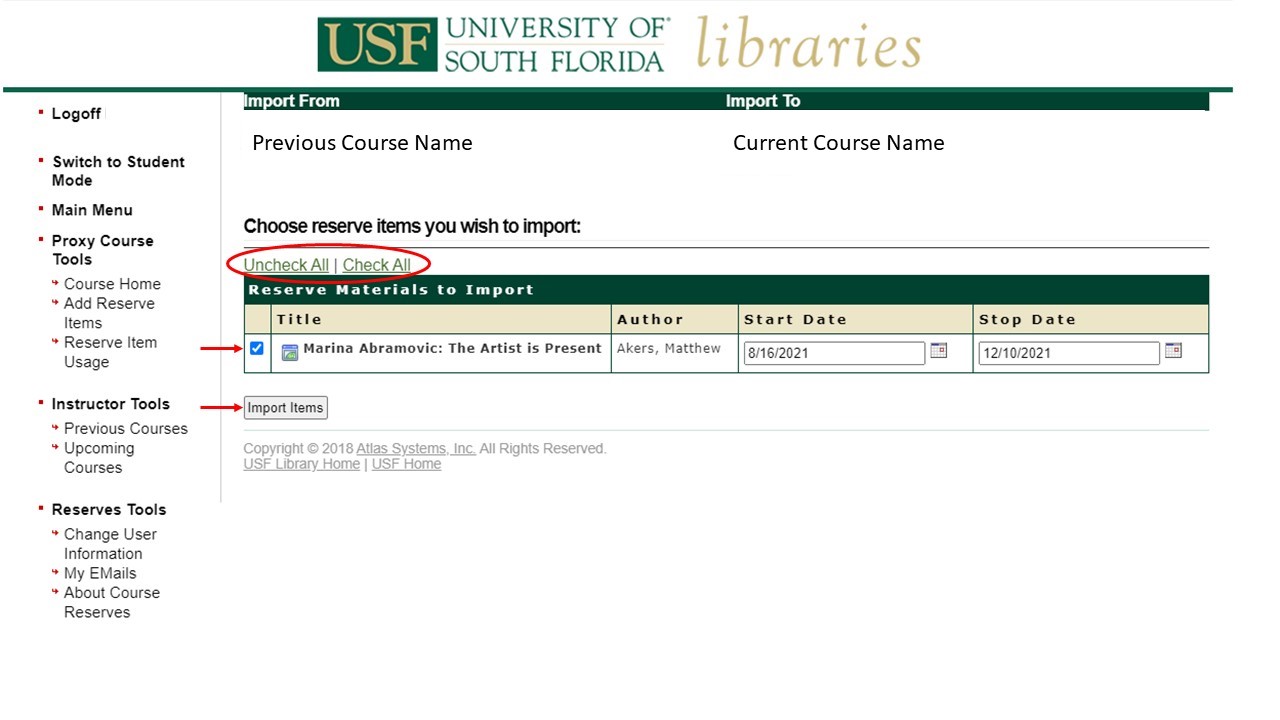Activating Course Reserves
To being the process of requesting any course materials, you must first activate the Course Reserves module with in Canvas.
On your Course’s main page, choose “Settings” from the left side menu.
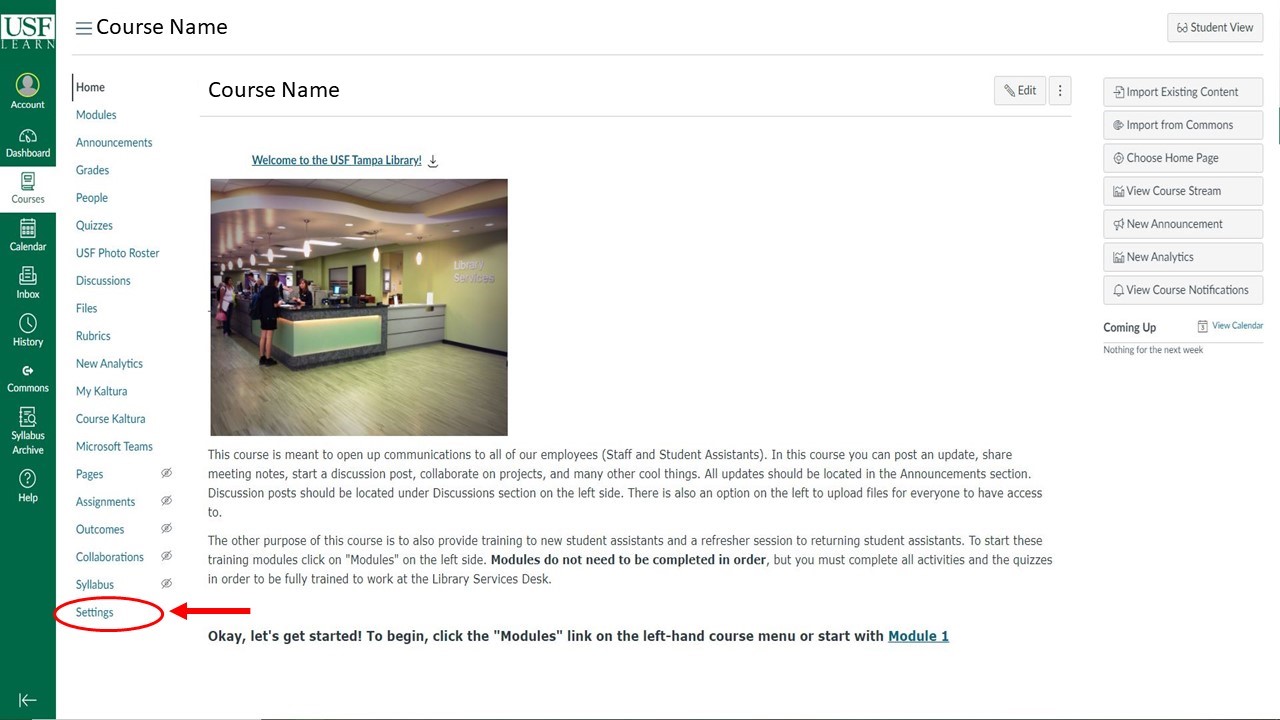
On the next page, select “Navigation” from the top menu.
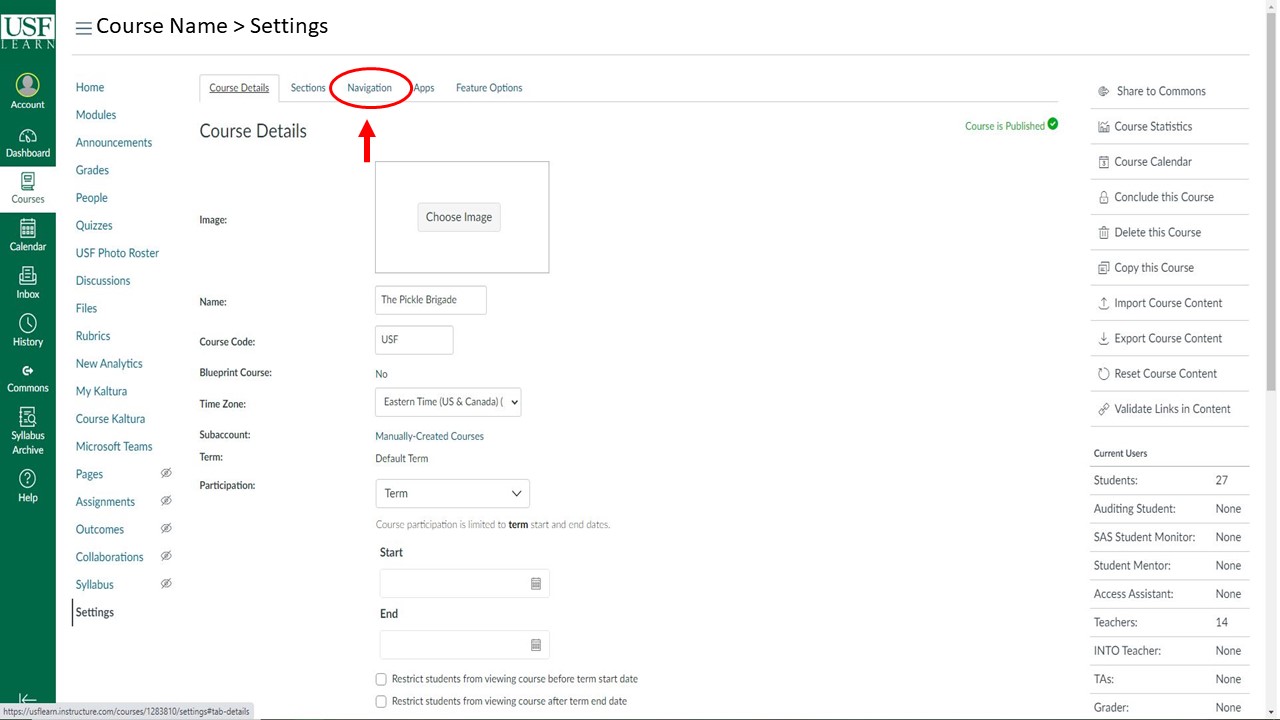
On the navigation page, active modules are displayed on the top and inactive modules on the bottom. Rearranging these items changes how they appear in your course’s left side menu.
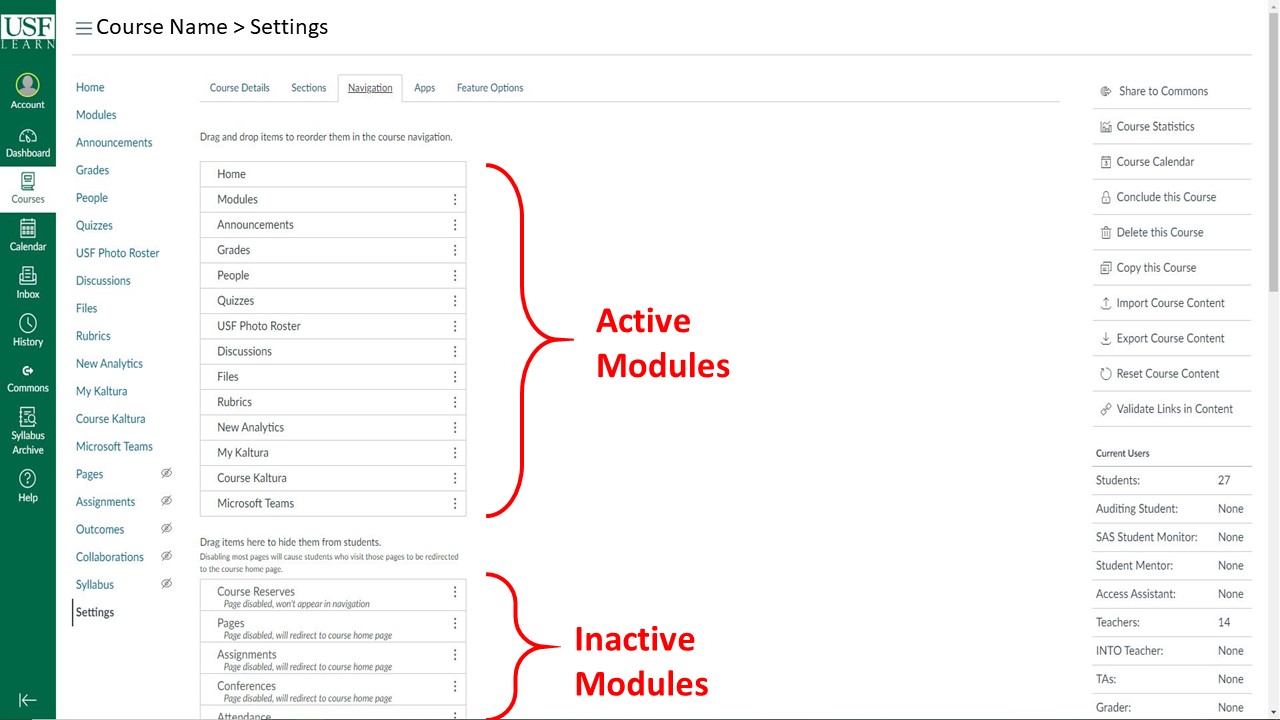
Select “Course Reserves” from the inactive modules and drag and drop it into the active modules. Click “Save” located at the bottom of the page.
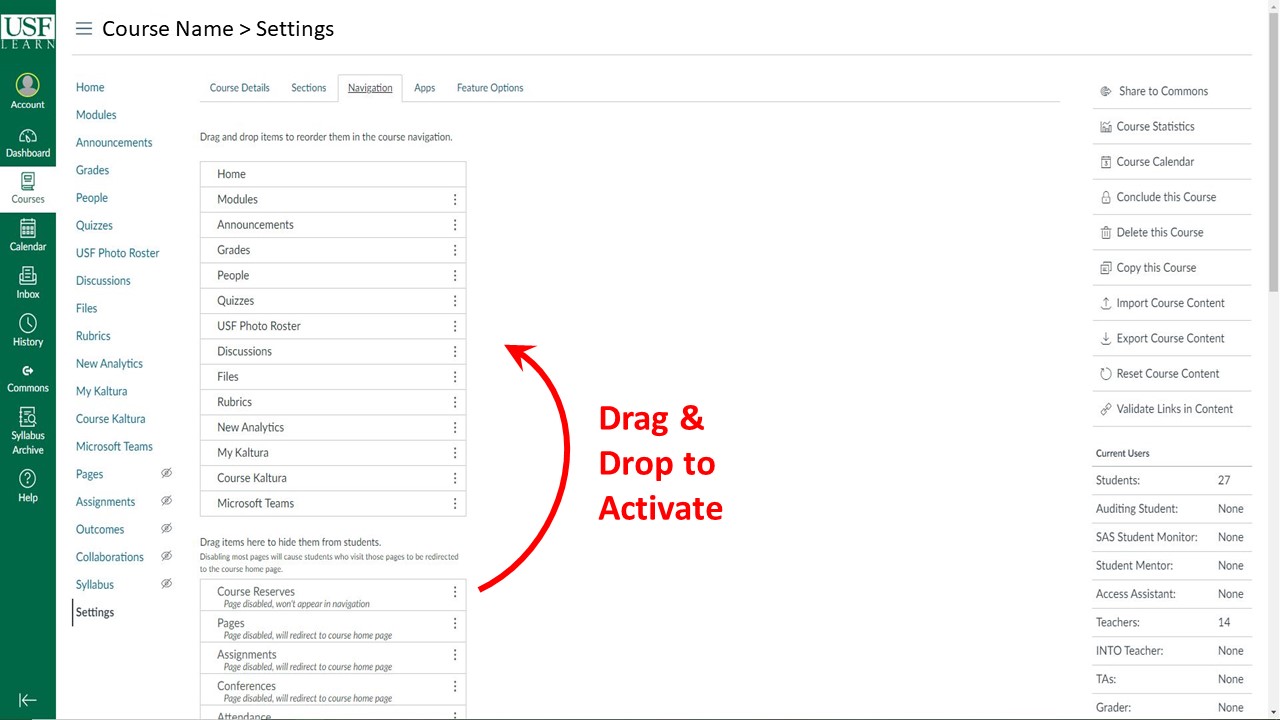
Click “Course Reserves” from your course’s left side menu.
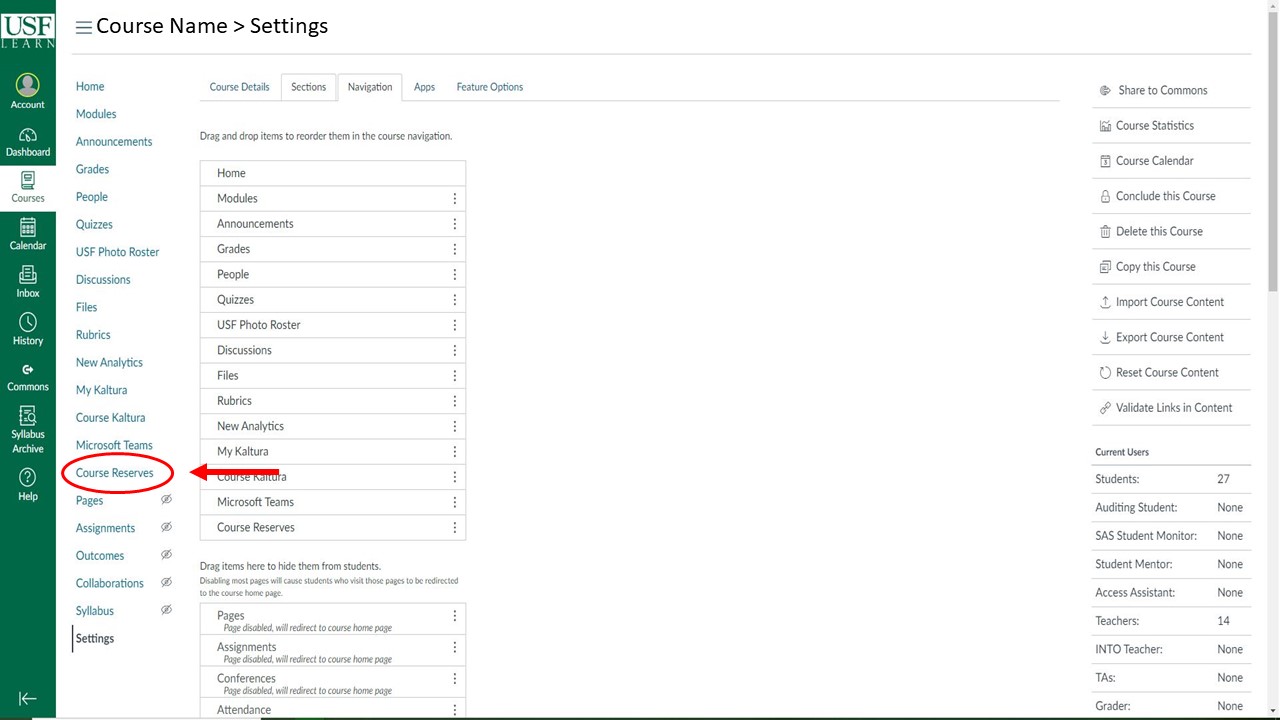
Select the current semester and click “Create Course.” (This only needs to be done once for each course you teach.)
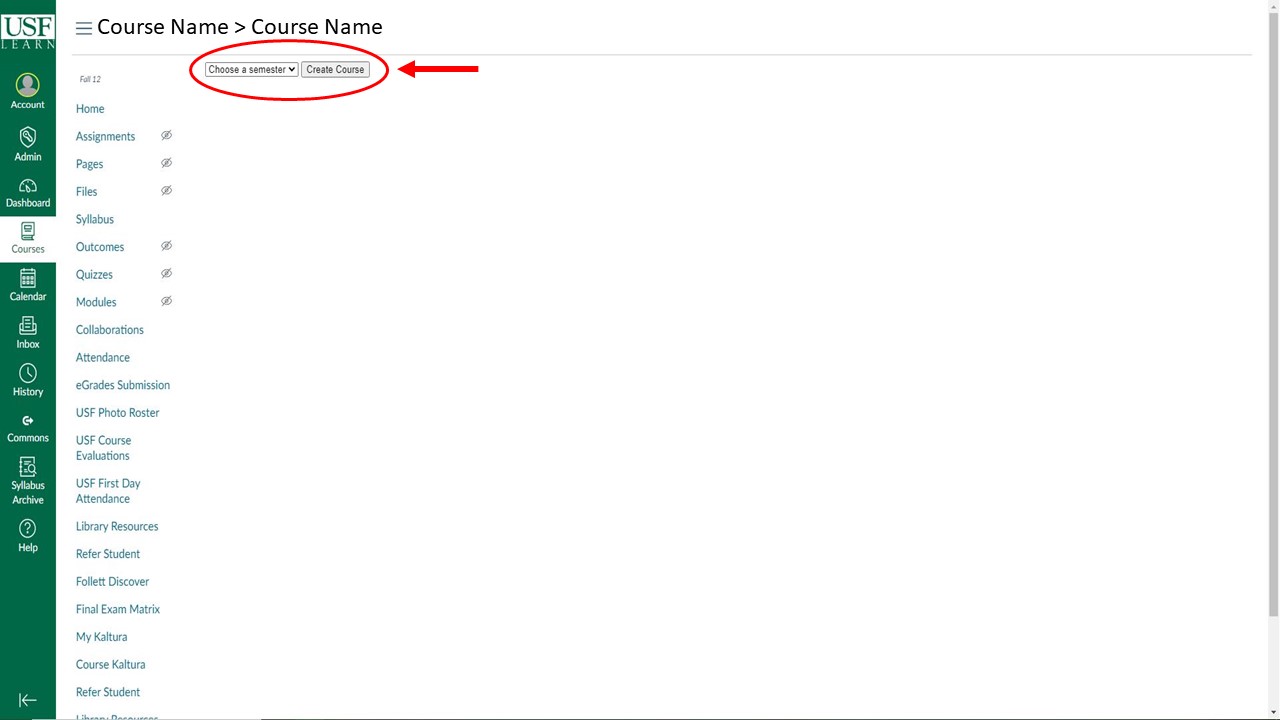
If you are not currently subscribed, click on “Subscribe Now” to receive email confirmation that your item is being processed.
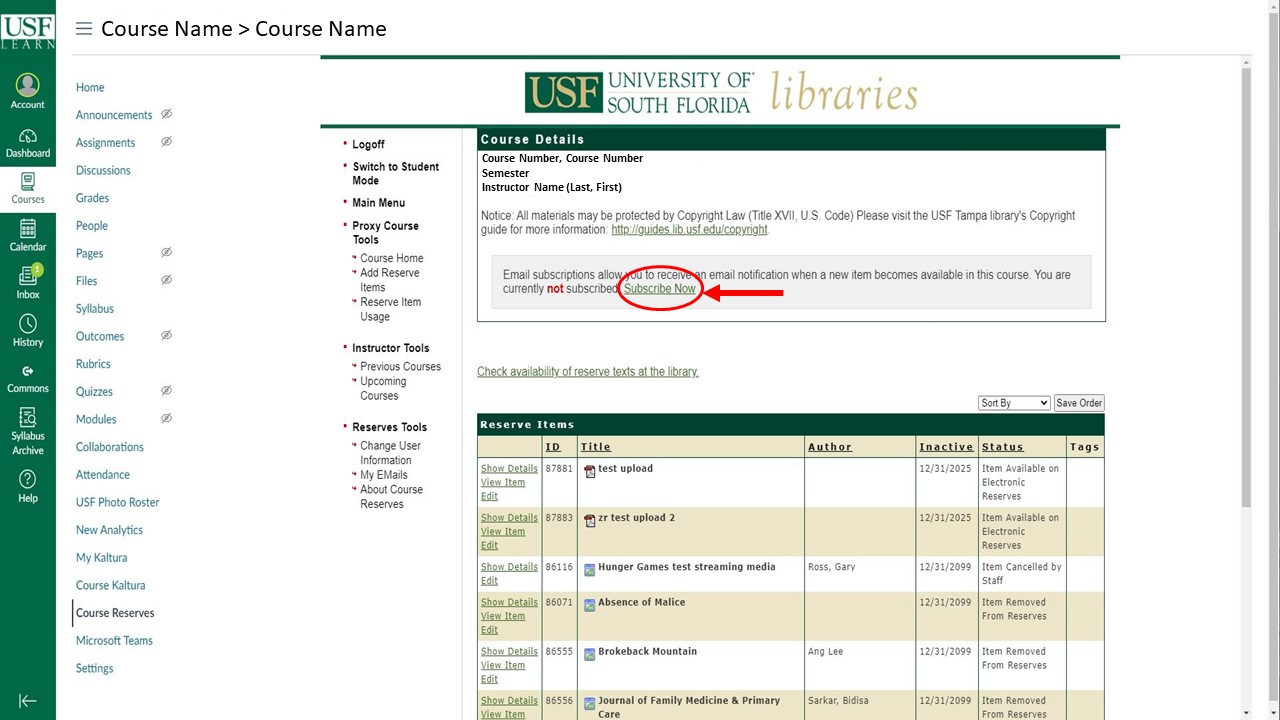
Making a Request
After activating the Course Reserves module, you can request textbooks, books, book chapters, media (DVD, VHS, Streaming Video), articles, or other documents to be placed on reserve (library owned or personal copies) by following these easy steps:
To place a request, click “Add Reserve Items” from the options on the left.
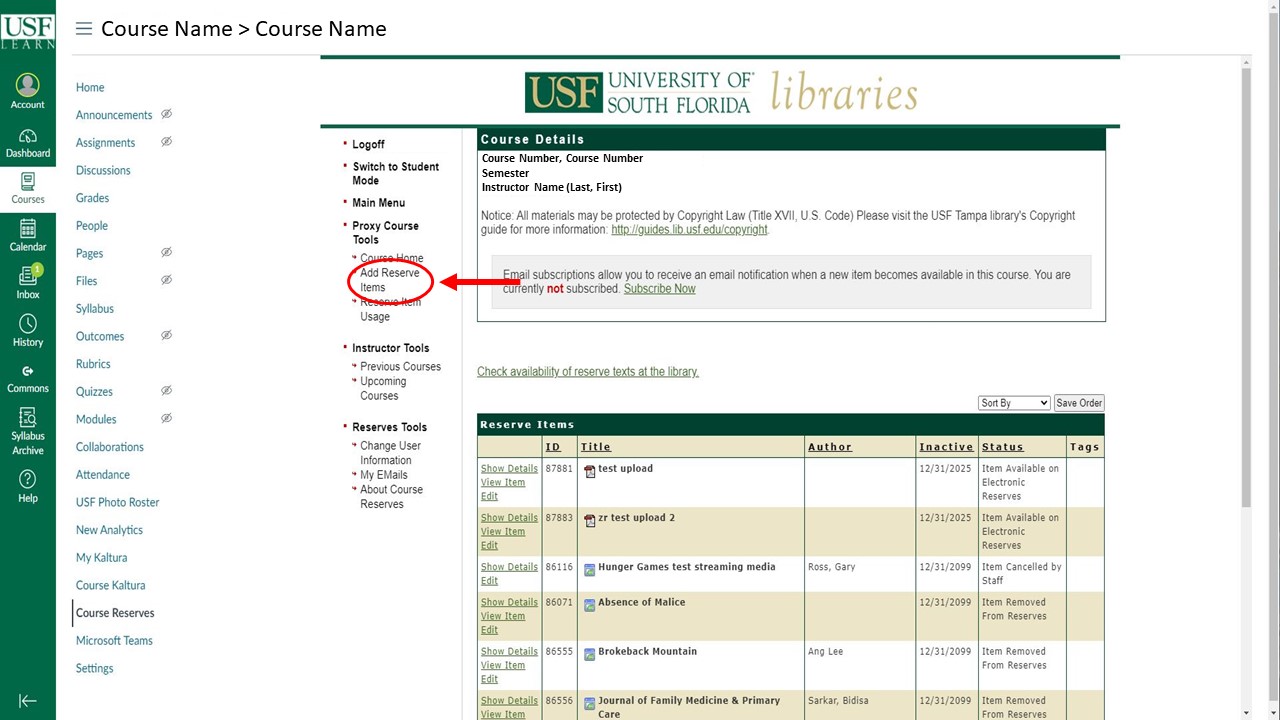
Select the type of reserve item, or import items from a previous course. For instructions on importing course materials go to the Importing Course Materials tab
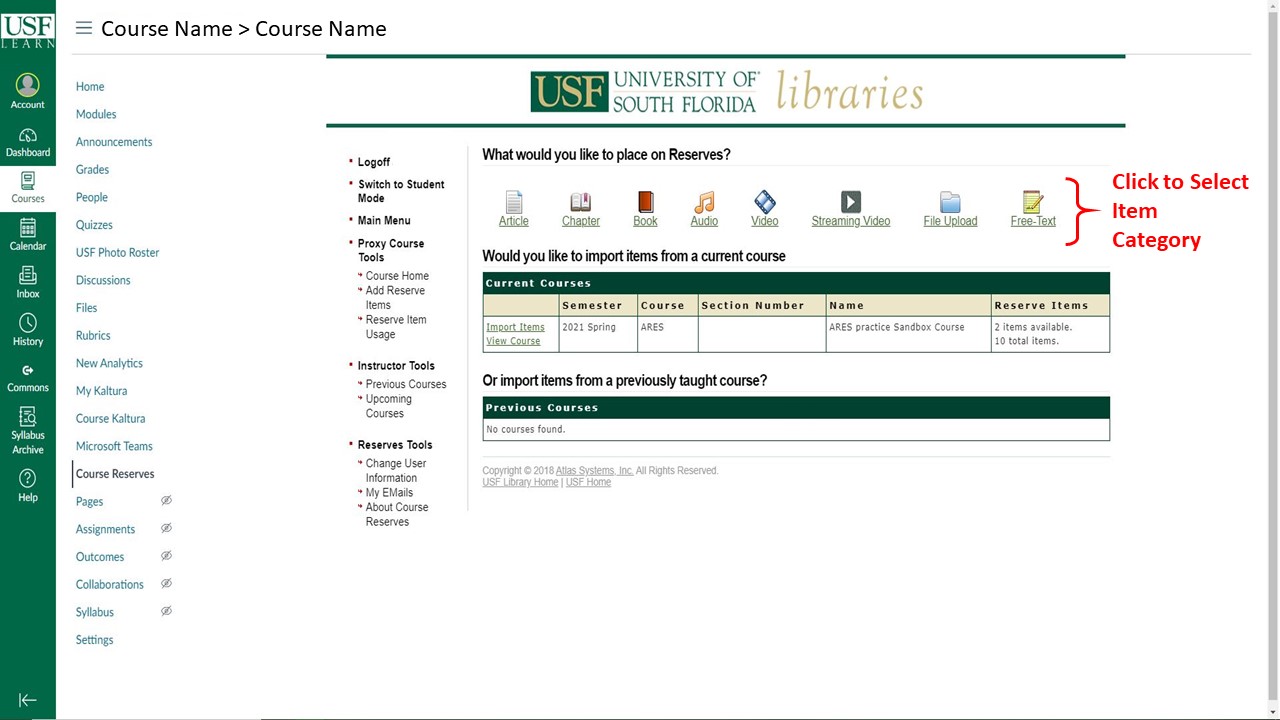
Complete the form and submit your request. Be sure to select the correct campus for your course.
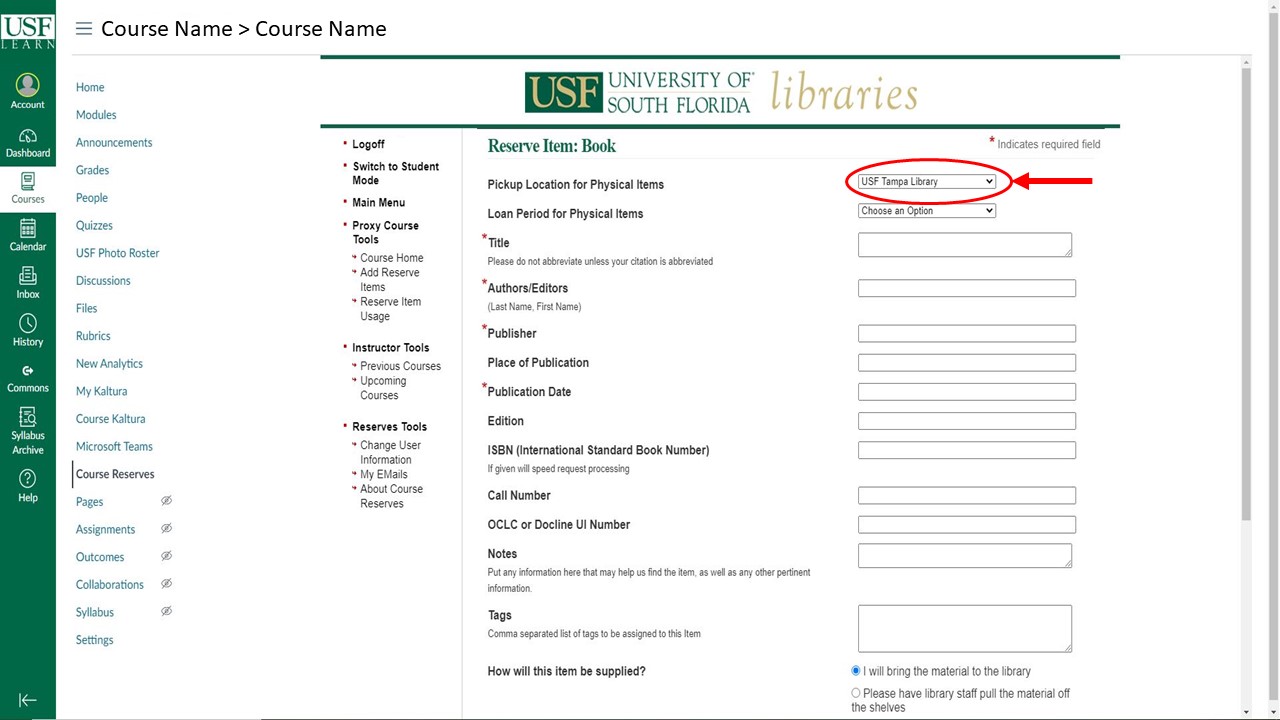
Once you’ve submitted your request, you can check the status of your items in the course’s main reserve menu. For a list of status descriptions click here
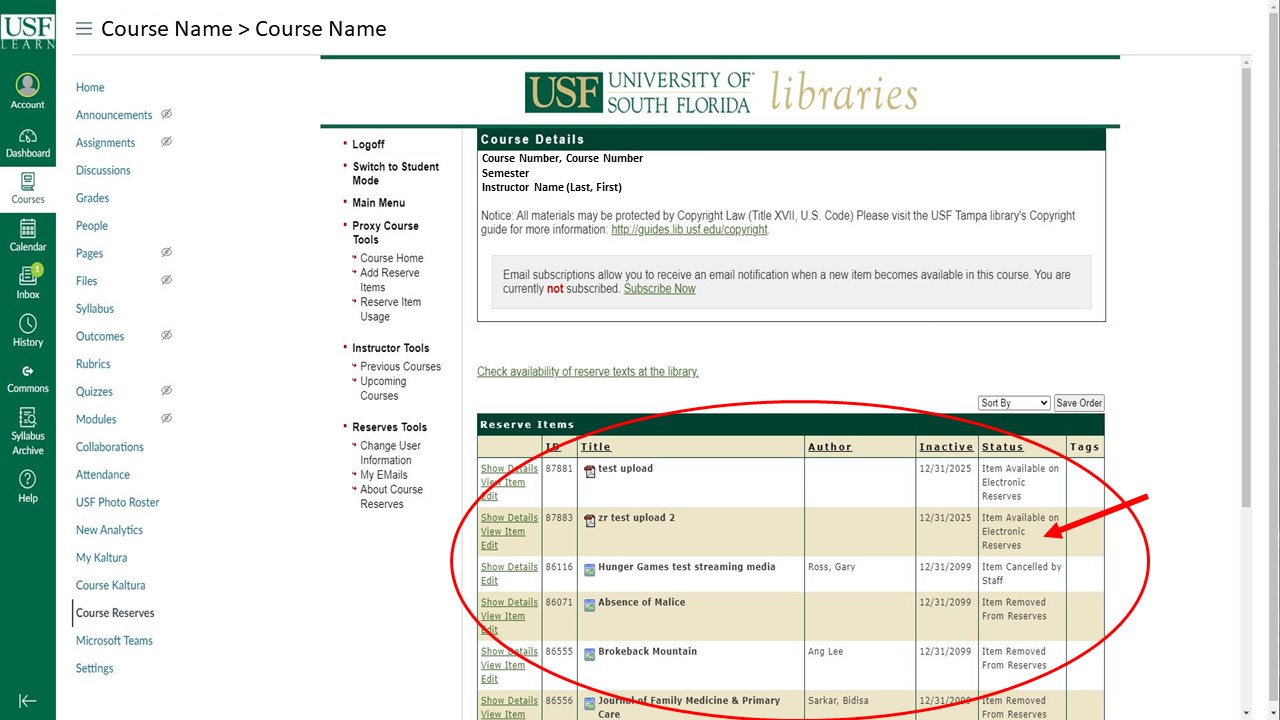
Importing Course Materials
When adding items to your course, you can choose to import items from another current course, or any previous course.
NOTE: If you import electronic items before the start of the semester, your items will appear as “Item Activation Pending” and will be available at the start of the new semester.
Click “Add Reserve Item” from the options on the left.
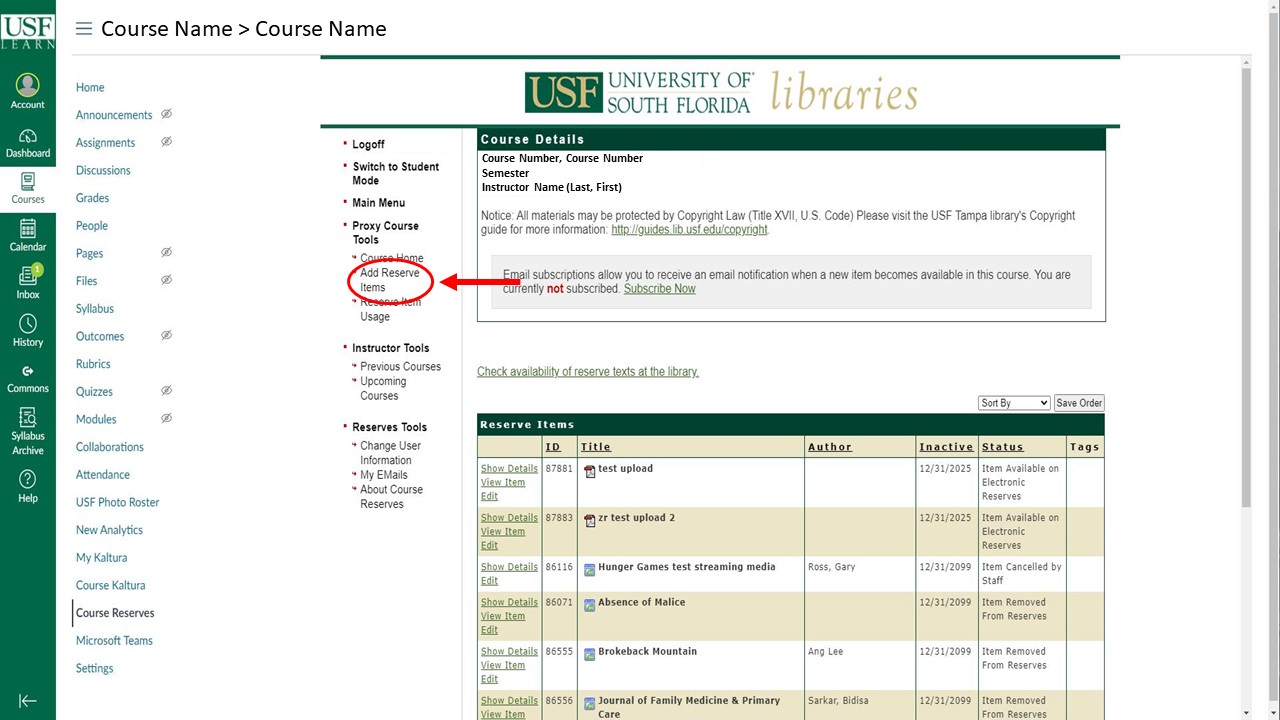
Below the list of document types, you should see 2 tables asking “Would you like to import materials from a current course”, “Or import items from a previously taught course?” From the course you would like to import from click “Import Items”.
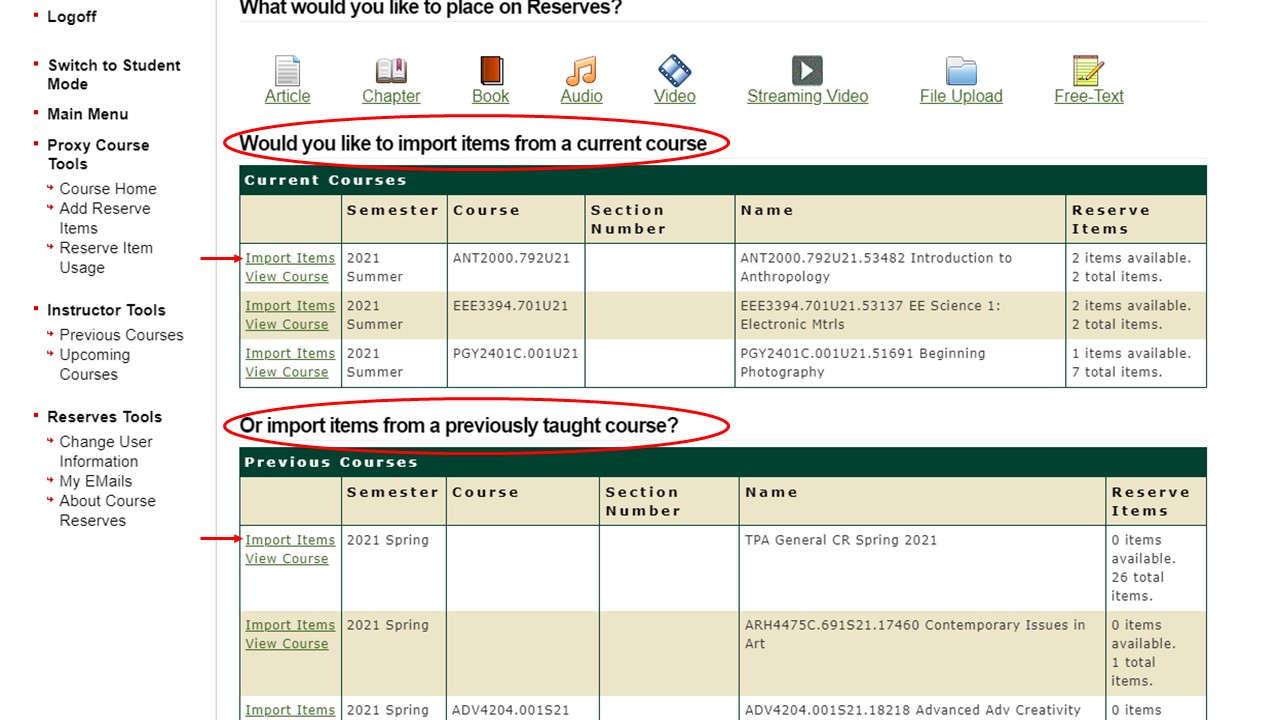
A list of items will appear, mark the check box on the items you want to import then click “Import Items”.